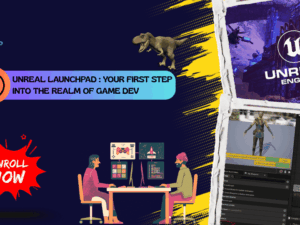Unity Launchpad : Understanding Game Dev & Design from scratch
- Description
- Curriculum
- FAQ
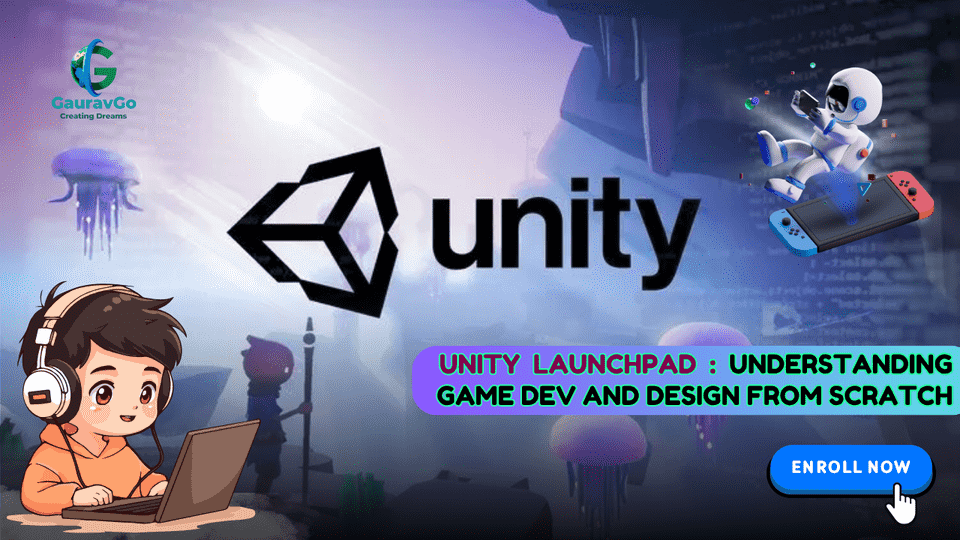
Unity Launchpad – Understanding Game Dev & Design from Scratch
Unity Launchpad is a 12-week, hands-on course crafted for absolute beginners who want to dive into the world of game development and design using Unity, one of the industry’s leading game engines . This course guides learners step-by-step through the essential concepts and practical skills needed to create, design, and publish interactive 2D and 3D games from scratch .
Course Highlights
-
No Prior Experience Needed: Perfect for aspiring game developers, designers, and enthusiasts with no background in programming or Unity .
-
Structured Weekly Modules: Each week builds on the previous, covering foundational topics and advancing to more complex game mechanics, design, and deployment .
-
Project-Based Learning: Learners will complete hands-on projects, culminating in a capstone game that demonstrates their newly acquired skills .
-
Industry-Relevant Skills: The curriculum mirrors real-world workflows used in professional studios, including scripting, asset management, UI/UX, and publishing .
What You’ll Learn
-
Unity Fundamentals: Installation, interface navigation, project setup, and understanding the Unity Editor .
-
C# Scripting: Basics of C# programming, scripting game logic, and interactivity .
-
2D & 3D Game Design: Creating and managing 2D sprites, 3D models, and building immersive environments .
-
Level Design & Asset Integration: Scene creation, asset import, and environment building .
-
Player Controls & Physics: Implementing character movement, collision detection, and basic physics .
-
UI/UX Design: Designing intuitive interfaces, menus, and HUDs for engaging player experiences .
-
Audio & Visual Effects: Integrating sound, music, and particle effects to enhance gameplay .
-
Game Development Process: Understanding the pipeline from ideation to prototyping, testing, and deployment .
-
Publishing & Portfolio: Packaging and publishing games across multiple platforms and building a project portfolio .
Weekly Breakdown
| Week | Focus Area |
|---|---|
| 1 | Introduction to Game Development & Unity |
| 2 | Flappy Bird Project – Part 1 |
| 3 | Flappy Bird Project – Part 2 |
| 4 | Polish, Sound, UI & Build |
| 5 | Player Controller & Basic Setup |
| 6 | Platforms, Obstacles & Object Pooling |
| 7 | Game Manager & UI |
| 8 | Audio + Polish Core Loop |
| 9 | Coins & Power-ups (Part 1) |
| 10 | More Power-ups + Particle FX |
| 11 | Shop System, Skins & Data Save |
| 12 | Parallax, Shaders & Final Polish |
Learning Outcomes
By the end of this course, learners will be able to:
-
Confidently navigate the Unity interface and workflows .
-
Design, build, and light interactive 2D and 3D game environments .
-
Script gameplay mechanics and interactivity using C# .
-
Create user interfaces and integrate audio-visual effects .
-
Package and publish a playable game prototype, ready for portfolio or public release .
Unity Launchpad is your gateway to the exciting field of game development, equipping you with practical skills and a portfolio-ready project to launch your creative journey .
-
1Lecture 1: Introduction to Game Development Game genres, popular engines, Unity vs others, game loop basics
In this module, you will gain a foundational understanding of the diverse world of game development. We begin by exploring different game genres, such as action, adventure, role-playing, simulation, puzzle, and strategy games. Understanding these genres will help you recognize what makes each type unique and how gameplay mechanics vary between them.
-
2Lecture 2: Unity Hub & Editor Walkthrough Installing Unity
In this module, we will cover how to install Unity using Unity Hub, set up your first project with the right template (2D, 3D, or URP), and explore the Unity Editor interface to get comfortable with the tools and layout for game development.
-
3Lecture 3: Understanding Scenes, GameObjects, Components, Transforms, Hierarchy, Inspector, Scene/Game View
n this module, we will cover the foundational elements of Unity—Scenes, GameObjects, Components, and Transform tools. You'll learn how Scenes serve as levels or environments, how GameObjects act as the building blocks, how Components define behavior and visuals, and how to manipulate objects using move, rotate, and scale tools. Mastery of these basics is key to creating interactive game worlds.
-
4QUIZ : WEEK_1
-
5ASSIGNMENT : WEEK_1
-
6Lecture 1 : Intro to 2D Projects 2D vs 3D, setting up 2D project, importing assets, sprite setup
In this module, we will cover how to set up a 2D project in Unity, import and use sprites, and explore the key differences between 2D and 3D game development. You'll learn to start with the 2D template, bring in image assets, and use Unity's Sprite Editor to manage visuals and animations in your 2D game world.
-
7Lecture 2:Player Movement (Bird) RigidBody2D, Colliders, Input handling (jump), gravity
In this module, we will cover how to bring your bird character to life using Rigidbody2D, jump input, and gravity. You'll learn to apply Unity’s 2D physics by adding a Rigidbody2D component, detect player input for jumping, and simulate realistic flapping and falling behavior—essential for games like Flappy Bird.
-
8Lecture3:Camera & Background Camera setup, looping background, parallax effect basics
In this module, we will cover how to implement a scrolling background to simulate movement in 2D games and set up a basic camera that follows the player. These elements work together to create a smooth, immersive experience—perfect for side-scrollers and endless runners
-
9QUIZ : WEEK_2
-
10ASSIGNMENT : WEEK_2
-
11Lecture 1 :Obstacle Spawning Pipe prefab, random positioning, object pooling (or Destroy/Instantiate)
In this module, we will cover how to create pipe obstacles with random spawning to challenge the player, and use object pooling to efficiently manage performance. You'll build a reusable pipe prefab and implement a system that spawns pipes at intervals with varying heights—essential for gameplay similar to Flappy Bird
-
12Lecture 2 :Game Manager Basics Start screen, game over, restarting game
In this module, we will cover how to create a Game Manager to control the core flow of your game. You'll learn to start the game on player input, trigger a Game Over screen upon failure, and restart the game with a key press—ensuring smooth, centralized control over gameplay events
-
13Lecture 3: Scoring System Add points when bird passes pipes, show score on screen
In this module, we will cover how to build a score system that rewards players for progress, using trigger zones between pipes to detect successful passes. You'll implement a ScoreManager to handle updates and use UI Text or TMP Text to display the score in real time—turning basic gameplay into a competitive, score-driven experience.
-
14QUIZ : WEEK_3
-
15ASSIGNMENT : WEEK_3
-
16Lecture 1:UI Elements Canvas, Text, Buttons (start/restart), Panels
In this module, we will study how to add essential UI elements like canvas, text, and buttons. The canvas is used to render graphics or animations, making it ideal for games or visual content. Text elements help display messages, instructions, or dynamic information to the user. Buttons enable interaction, allowing users to perform actions such as start, stop, or reset. Together, these elements create an interactive and user-friendly interface.
-
17Lecture 2:Sound & Animation Add jump sound, collision sound, simple animations
In this module, we will study how to add essential UI elements like canvas, text, and buttons. The canvas is used to render graphics or animations, making it ideal for games or visual content. Text elements help display messages, instructions, or dynamic information to the user. Buttons enable interaction, allowing users to perform actions such as start, stop, or reset. Together, these elements create an interactive and user-friendly interface.
-
18QUIZ : WEEK_4
-
19ASSIGNMENT : WEEK_4
-
20Lecture 1 : Unity project setup for Endless Runner. Auto-run movement (Rigidbody2D, force, speed)
In this module, we will set up a new Unity project and implement an auto-run mechanic using Rigidbody2D. The goal is to create a character or object that moves automatically along the horizontal axis without user input, laying the foundation for endless runner-style gameplay. We begin by creating a 2D project, setting up the scene with essential components like the player sprite and ground, and then attaching a Rigidbody2D to the player. Through scripting, we apply a constant velocity to the Rigidbody, enabling smooth and consistent forward motion. This automatic movement simulates the feeling of progression and prepares the game for further additions like obstacles, collectibles, and jump mechanics.
-
21Lecture 2 : Jump & ground detection. Camera follow logic
In this module, we will enhance our 2D auto-runner game by adding jumping, ground detection, and camera follow functionality. Jumping allows the player to navigate obstacles and gaps, and is implemented by applying an upward force to the Rigidbody2D when the jump input is detected. To ensure the player can only jump while on the ground, we use ground detection through methods such as raycasting or collision checks with ground layers. Additionally, we implement a camera follow system that smoothly tracks the player's horizontal movement, maintaining focus on the gameplay area and ensuring a seamless experience. These features together improve control, responsiveness, and visual flow in the game
-
22Lecture 3 :Introduction to animations and Animator
-
23QUIZ : WEEK_5
-
24ASSIGNMENT : WEEK_5
-
25Lecture1: Infinite ground/platform spawning. Basic obstacles: spikes, crates
In this module, we will learn how to generate infinite ground platforms and add basic obstacles. This technique is commonly used in endless runner and platformer games to keep the gameplay continuous and engaging. Infinite ground generation ensures that the player always has a surface to run or jump on, while obstacles add challenge and variation to the environment. By combining these elements, we create a dynamic and ever-changing game world that keeps players focused and entertained.
-
26Lecture 2 :Use of Triggers vs Collisions
In this module, we will understand the difference between triggers and collisions in game development. Collisions occur when two game objects physically interact and typically cause a response, like stopping movement or bouncing off. Triggers, on the other hand, do not cause a physical reaction but are used to detect when an object enters or exits a specific area—perfect for events like picking up items or entering new zones. Knowing when to use a trigger versus a collision is essential for controlling both physical and event-driven interactions in your game.
-
27Lecture 3 :Object Pooling (reusing platforms and obstacles)
In this module, we will explore how to implement object pooling to optimize game performance. Object pooling is a technique where a set of reusable objects is created and managed, rather than instantiating and destroying objects repeatedly. This reduces memory allocation and garbage collection, leading to smoother gameplay and improved performance—especially in games with frequent object creation, like bullets, enemies, or power-ups. By reusing existing objects, we can significantly enhance both efficiency and responsiveness.
-
28QUIZ : WEEK_6
-
29ASSIGNMENT : WEEK_6
-
30Lecture 1 : Game Manager for state control (Play, Pause, GameOver)
In this module, we will learn how to build a Game Manager to control different game states. A Game Manager is a central script or system responsible for managing transitions between various states of a game, such as Start, Play, Pause, and Game Over. By organizing these states, developers can ensure smoother gameplay flow, better control over game logic, and easier debugging. The Game Manager acts as the brain of the game, allowing seamless switching between states based on player actions or game events.
-
31Lecture 2 : Canvas UI system: Score, Pause, Resume, Retry
In this module, we will learn how to build core UI elements—Score, Pause, Resume, and Retry—using Unity’s Canvas system. The Canvas allows developers to overlay interactive UI components on top of the game scene. The score display updates in real-time to show the player's progress. The pause and resume buttons control the game's flow by freezing and resuming gameplay. The retry button enables the player to restart the game after failure. These elements are essential for providing feedback, control, and a smooth user experience during gameplay.
-
32Lecture 3: Distance-based score calculation
In this module, we will implement a scoring system where the score increases based on the distance the player runs. This method is ideal for endless runner games, as it reflects player survival and progress over time. The score is calculated by tracking the player's position along the horizontal axis and updating it continuously during gameplay. This creates a natural and rewarding feedback loop, encouraging players to run farther to achieve higher scores.
-
33QUIZ : WEEK_7
-
34ASSIGNMENT : WEEK_7
-
35Lecture 1 : Background music and sound effects (jump, death, coins)
In this module, we will focus on integrating audio and polishing core gameplay elements to enhance the overall player experience. Background music and sound effects are added to provide feedback, reinforce game events, and create an immersive atmosphere. In addition to audio, we will refine core mechanics such as movement responsiveness, collision handling, and visual feedback. These final touches ensure the game feels smooth, engaging, and complete, significantly improving player satisfaction and retention.
-
36Lecture 2 : Simple Sound Toggle System (On/Off)
-
37Lecture 3 :Polish the core gameplay loop (timing, smoothness, visuals)
-
38QUIZ : WEEK_8
-
39ASSIGNMENT : WEEK_8
-
40Lecture 1 : Coin Pickup System
In this module, we will introduce collectible coins and basic power-ups to enhance gameplay. Coins provide a reward system that encourages exploration and skillful movement, while power-ups offer temporary advantages such as increased speed, invincibility, or score multipliers. We will focus on setting up their appearance in the game world, handling player interaction through collision detection, and preparing their core functionality for future expansion. These elements add depth, motivation, and variety to the player experience.
-
41Lecture 2: Coin Manager and UI update
-
42Lecture 3 : Power-up types: Shield, Magnet. Power-up system with Coroutine timers
In this module, we will implement the game's first power-up, such as a shield or magnet, along with a timed activation system. Power-ups provide temporary advantages to the player, enhancing gameplay dynamics and strategic decision-making. The shield can protect the player from obstacles, while the magnet automatically attracts nearby coins. Once collected, the power-up becomes active for a limited duration, managed by a countdown timer. The effect will automatically deactivate once the timer expires, ensuring balanced gameplay and encouraging timely use.
-
43QUIZ : WEEK_9
-
44ASSIGNMENT : WEEK_9
-
45Lecture 1 : Add second/third power-ups (e.g., Speed Boost, Double Score)
In this module, we will add additional power-ups—such as speed boost and double score—to further enrich gameplay variety and strategy. The speed boost temporarily increases the player's movement speed, creating a fast-paced challenge, while the double score power-up multiplies the points earned during its active duration. Each power-up will be designed with a limited timer, clear visual indicators, and smooth activation/deactivation logic. Introducing multiple power-ups encourages dynamic playstyles and adds replay value by offering varied benefits throughout the game.
-
46Lecture 2:Add Particle Effects for Pickups and Collisions
In this module, we will implement particle effects to visually enhance pickups and collision events. When the player collects coins or power-ups, or collides with obstacles, particle effects will be triggered to provide immediate visual feedback. These effects help emphasize key actions, improve clarity, and add polish to the game. By customizing particle behavior—such as color, size, duration, and emission—we can make interactions more satisfying and immersive for the player.
-
47Lecture 3 – Trigger-Based Effects Using ParticleSystem
In this module, we will use Unity’s ParticleSystem to create trigger-based visual effects. These effects will activate when specific in-game events occur, such as entering a power-up zone, passing a checkpoint, or collecting items. By linking particle systems to trigger events, we can enhance feedback and immersion without impacting gameplay mechanics. This approach helps bring key moments to life, making the game feel more responsive and visually engaging.
-
48QUIZ : WEEK_10
-
49ASSIGNMENT : WEEK_10
-
50Lecture 1: Simple shop UI (buttons + unlock logic)
In this module, we will implement a basic shop system that allows players to unlock and select character skins, along with a save data system to preserve their progress. The shop will use collected coins as currency, enabling players to purchase new skins or upgrades. Skin selections will personalize the player’s in-game appearance and enhance user engagement. To ensure persistence across sessions, we will integrate a saving mechanism that stores unlocked items, selected skins, and total coins using local data storage. This system adds depth, replay value, and a sense of progression to the overall game experience.
-
51Lecture 2 :Use of PlayerPrefs to save coins, scores, and unlocks
In this module, we will use Unity’s PlayerPrefs system to save essential player data such as total coins, high scores, and unlocked items. PlayerPrefs provides a simple way to store and retrieve data locally between game sessions. By saving coin counts, highest achieved scores, and unlocked skins or power-ups, we ensure that the player’s progress is preserved even after the game is closed. This adds persistence to the gameplay experience and allows players to build long-term progress over multiple sessions
-
52Lecture 3: Skin or character selection system
In this module, we will implement a skin or character selection system that allows players to choose their preferred appearance before starting the game. Players will be able to browse through unlocked skins or characters and select one to represent them during gameplay. The system will update the in-game character model based on the selected option and ensure the choice is saved using persistent data. This feature enhances personalization, encourages player engagement, and supports the reward system within the shop or progression mechanics.
-
53QUIZ : WEEK_11
-
54ASSIGNMENT : WEEK_11
-
55Lecture 1 : Parallax, Shaders & Final Polish
In this module, we will add parallax background layers to create a sense of depth in the game’s environment. By moving background layers at different speeds relative to the camera, we simulate a 3D effect within a 2D space. This visual technique enhances immersion and makes the scene feel more dynamic and engaging. Proper layering and motion control are essential to ensure a smooth and natural look that complements the game’s pacing.
-
56Lecture 2:Material tweaks (glow, emission, intro to shaders in URP)
This module focuses on enhancing visual quality using material adjustments and simple shader techniques within Unity’s Universal Render Pipeline (URP). We will apply glow and emission properties to selected objects to make them stand out or feel reactive. Additionally, we will introduce the basics of URP shaders to help control how surfaces interact with light. These enhancements bring more vibrancy and polish to the overall game presentation.
-
57Lecture 3 : Final polishing (UI, animation smoothing, feedback effects)
In this module, we will cover how to polish your game by enhancing animations, visual/audio feedback, and UI interactions. You'll refine player actions, add responsive transitions, and apply consistent styling. Small touches like hover effects and score popups will help elevate the game from functional to engaging and professional.
-
58QUIZ : WEEK_12
-
59ASSIGNMENT : WEEK_12